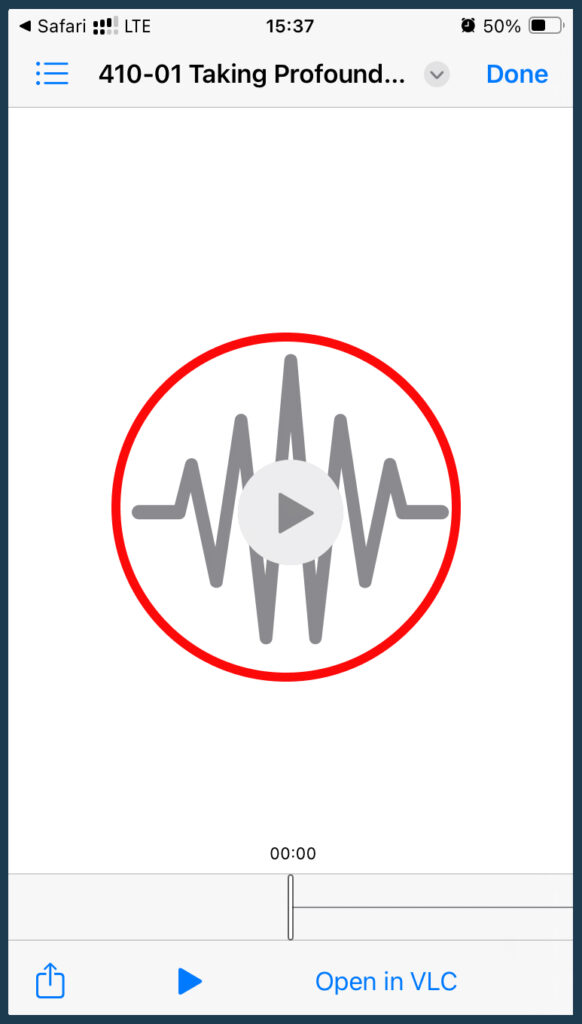Support
Navigating John de Ruiter TV
- Fill out the form following this link
- Accept the terms and conditions and await further instructions
Log into your account
Under My Account, click on ‘Subscription'
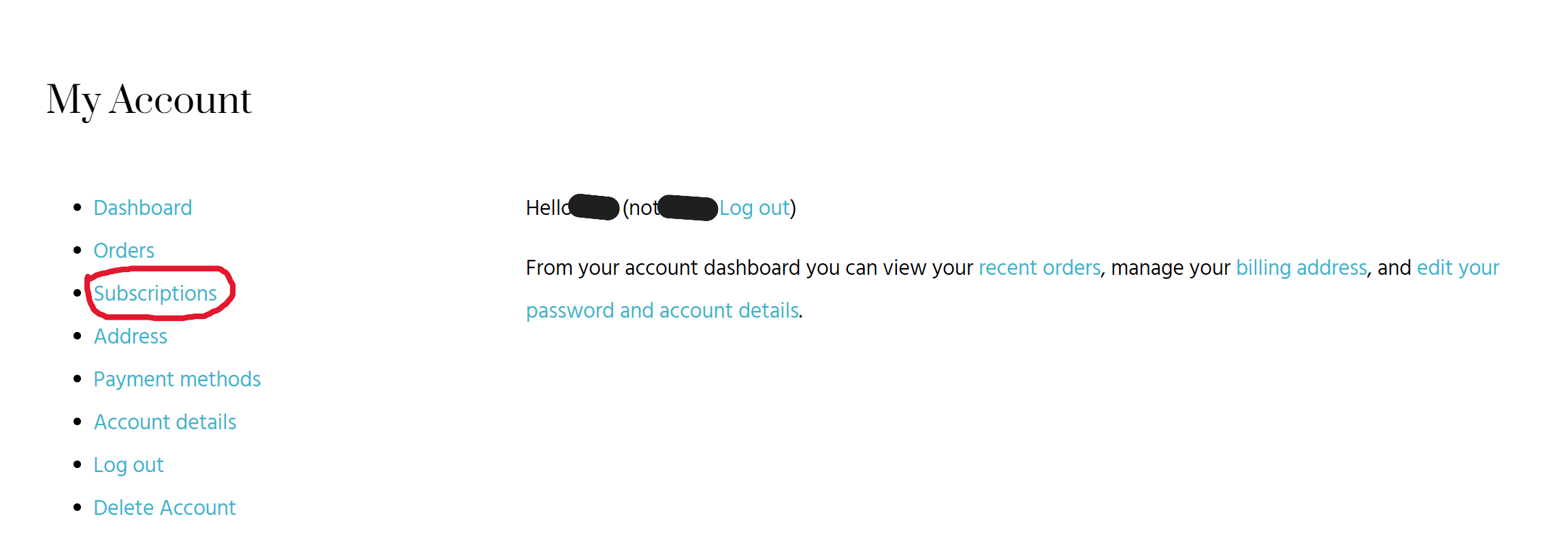
Click on ‘View'
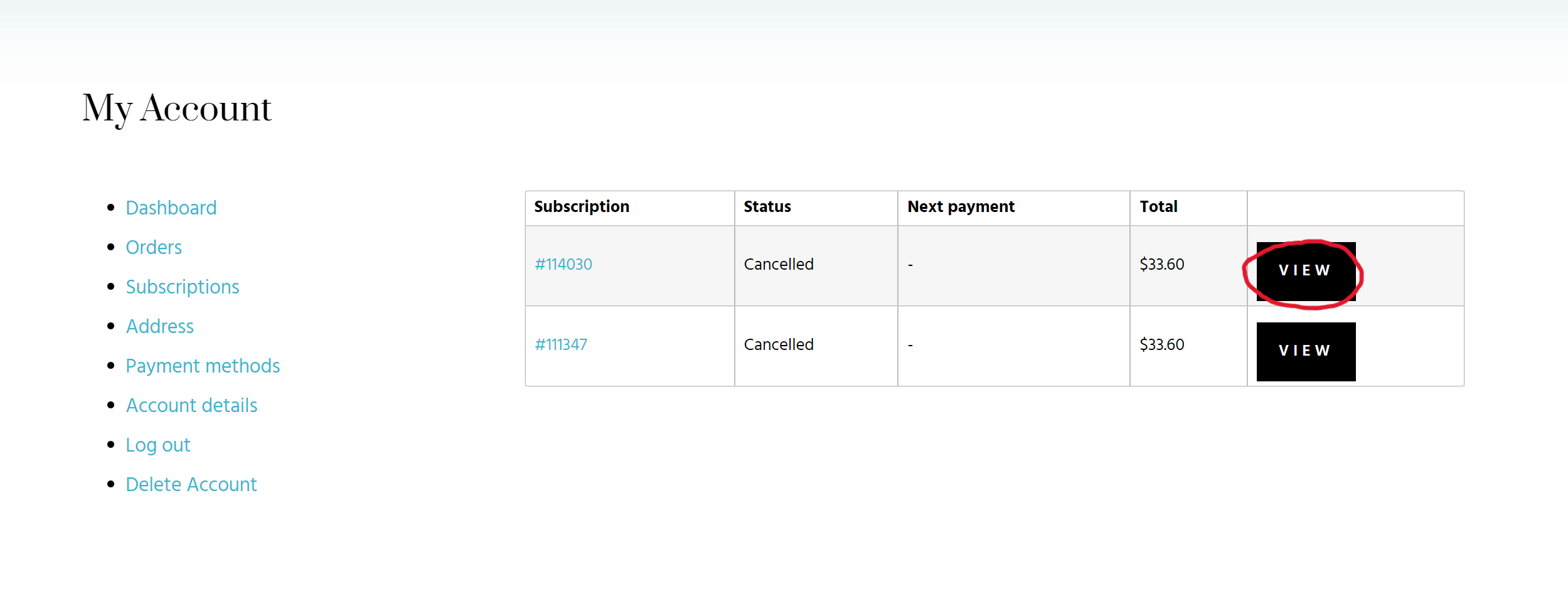
Click on ‘Resubscribe' and fill in your information
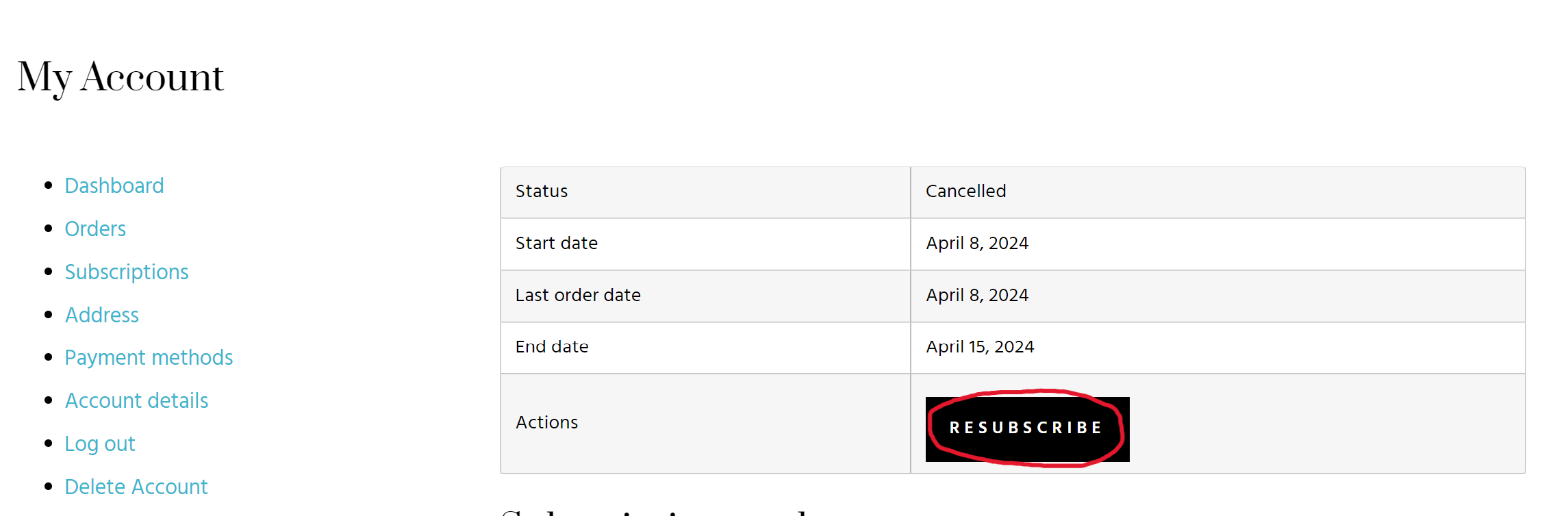
Start watching
Follow these steps if you received a code for a free trial:
- Click Subscribe on the TV Home page or on any VOD
- Add the code to the coupon code form
- Fill in your information
- Accept the terms and conditions
- Add payment information.
- Start watching
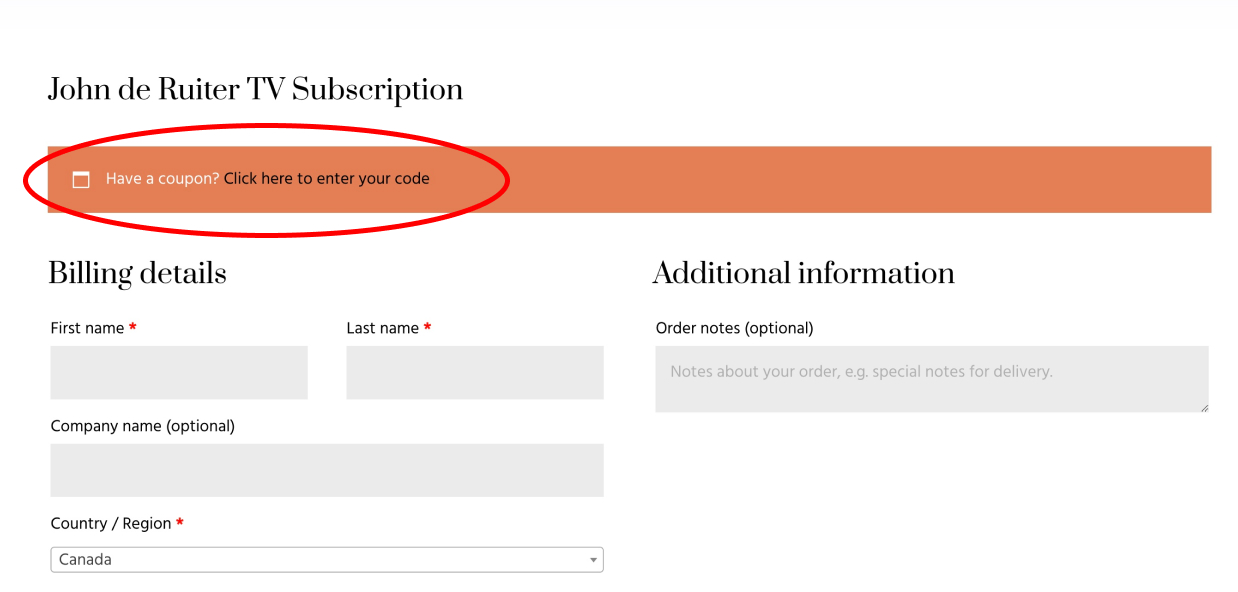
To view and or update your account details, click My Account in the top menu, then click My Account again. Here you will be able to view your purchases and subscriptions, update your personal info, and update payment details.
It looks like this:
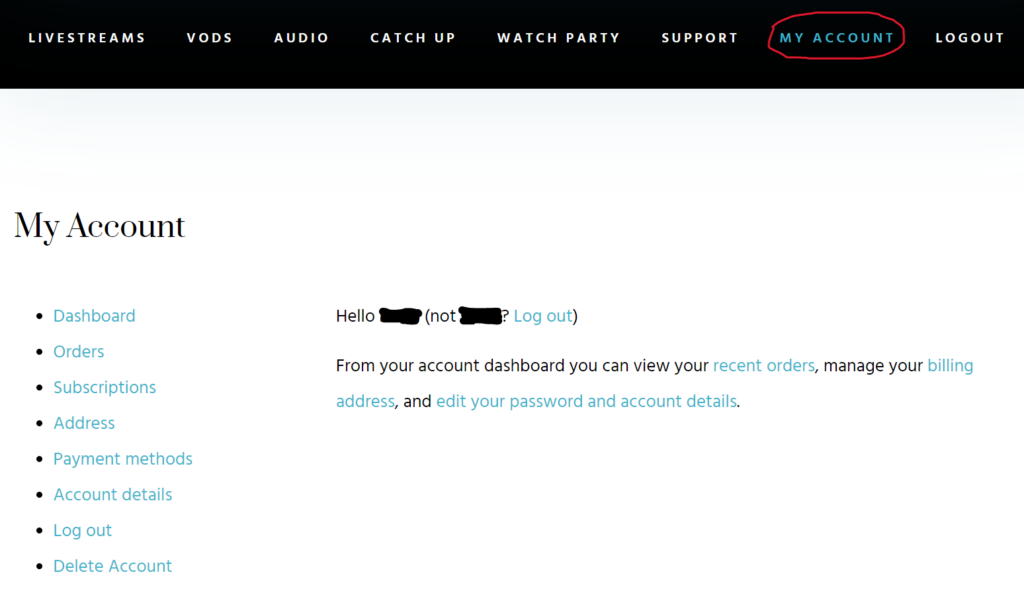
In the left-hand menu, click on ‘Payment methods.'
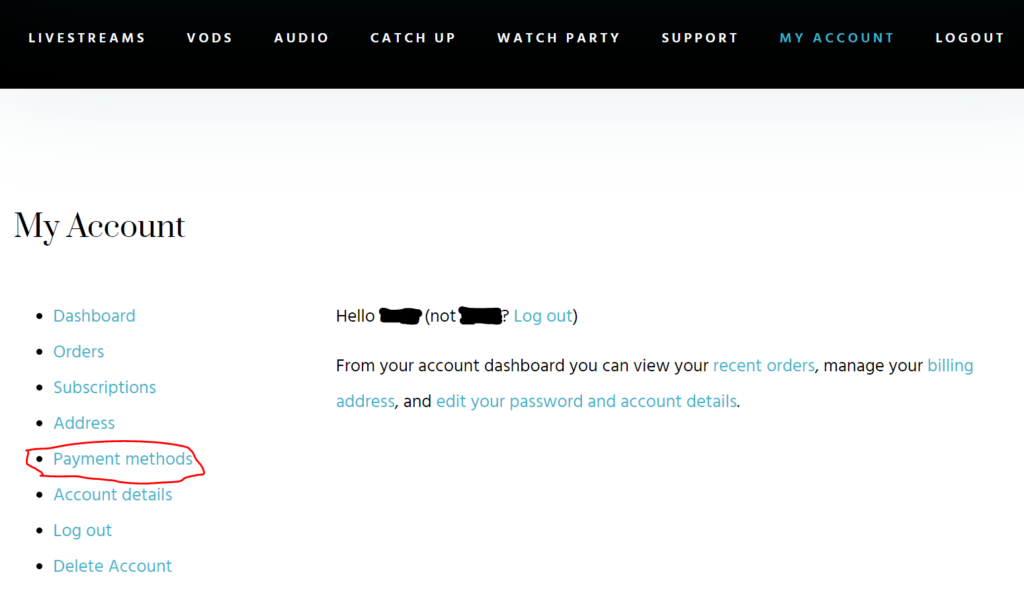
Then add or change payment method.
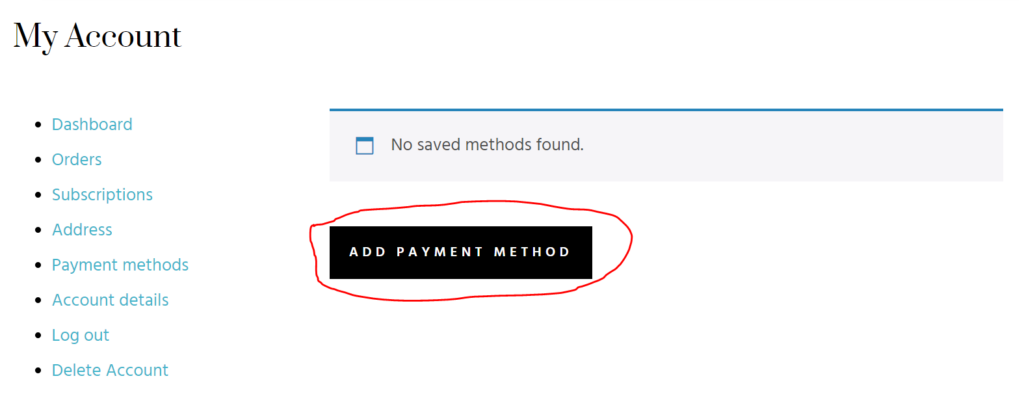
Click on the My Account in the top menu. Go to the ‘Subscriptions' tab and click ‘Cancel.'
- Filter: Select location only or add: year, month, topic, dialogue type
- Before conducting a new search: clear the filters by clicking “Reset Filters”
- Keyword/Topic Search – Click the magnifying glass at top right:
You can find all talks on a particular topic (sexuality, meditation, pain etc.) For example, you can search: seeker/seeking, destiny, soul, time, realm, dimensions, death, loss of a loved one, genetics, nervous system, etc.- Mix and Match: combining two or more keywords to narrow the search. For example: sexuality+genetics, spirituality+meditation, awareness+fear.
- A phrase you remember from a talk. For example: “St. Elmos fire”, the black, etc.
- Topics you may not know John has talked about, but would like to find out:
For example: economy, elderly, Parkinson’s, dementia, a course in miracles, dreaming, etc.
- Download the MP3 to your phone
- Tap on the download in your notifications or open your file manager app
- Unzip and extract the files – click HERE for a tutorial for Files by Google
- Listen
Important
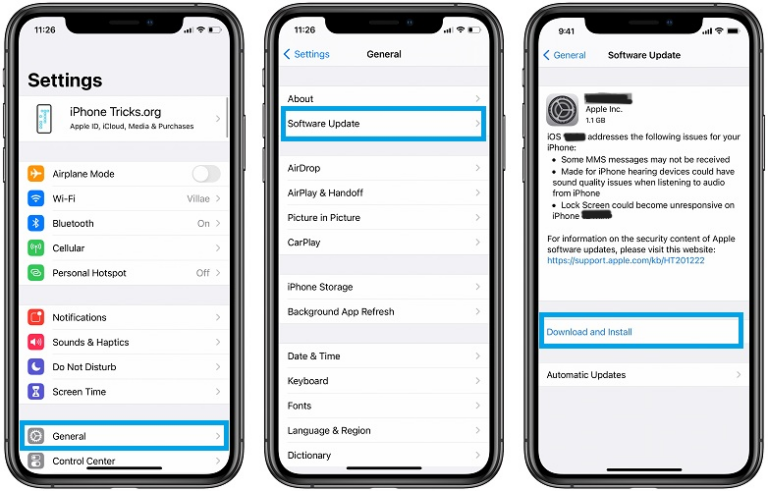
Download an Audio mp3 with safari
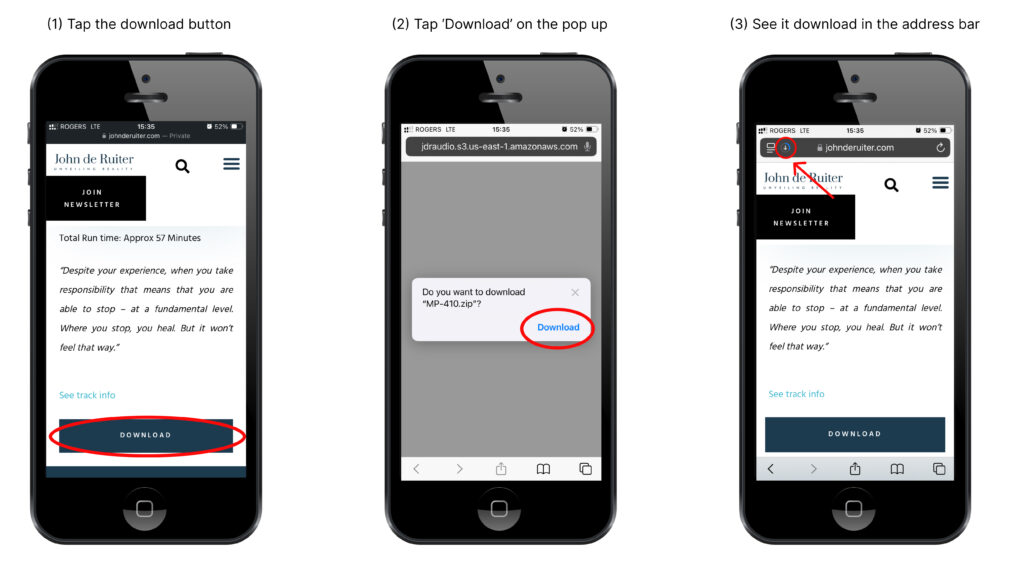

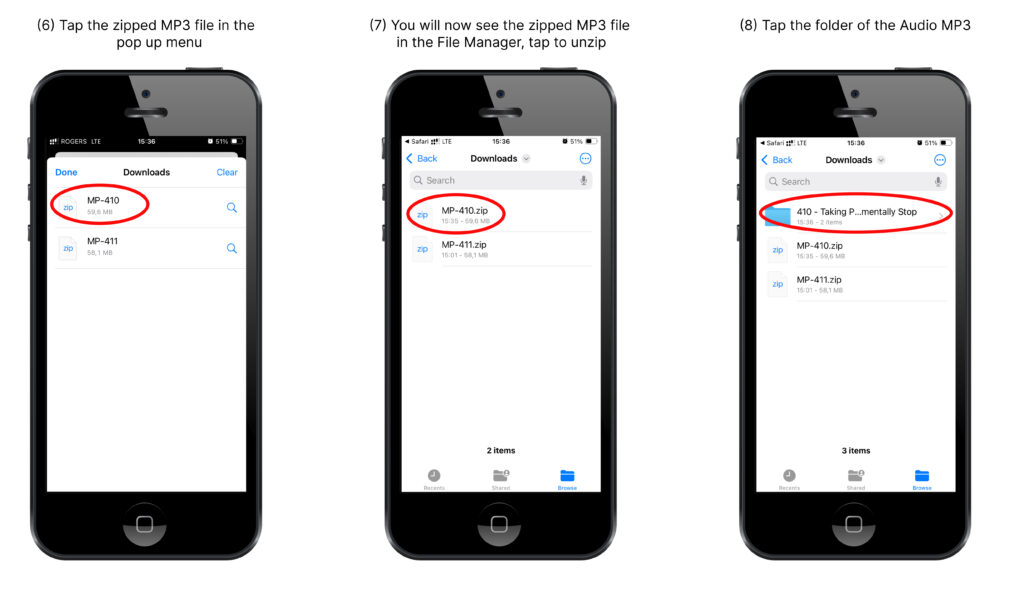
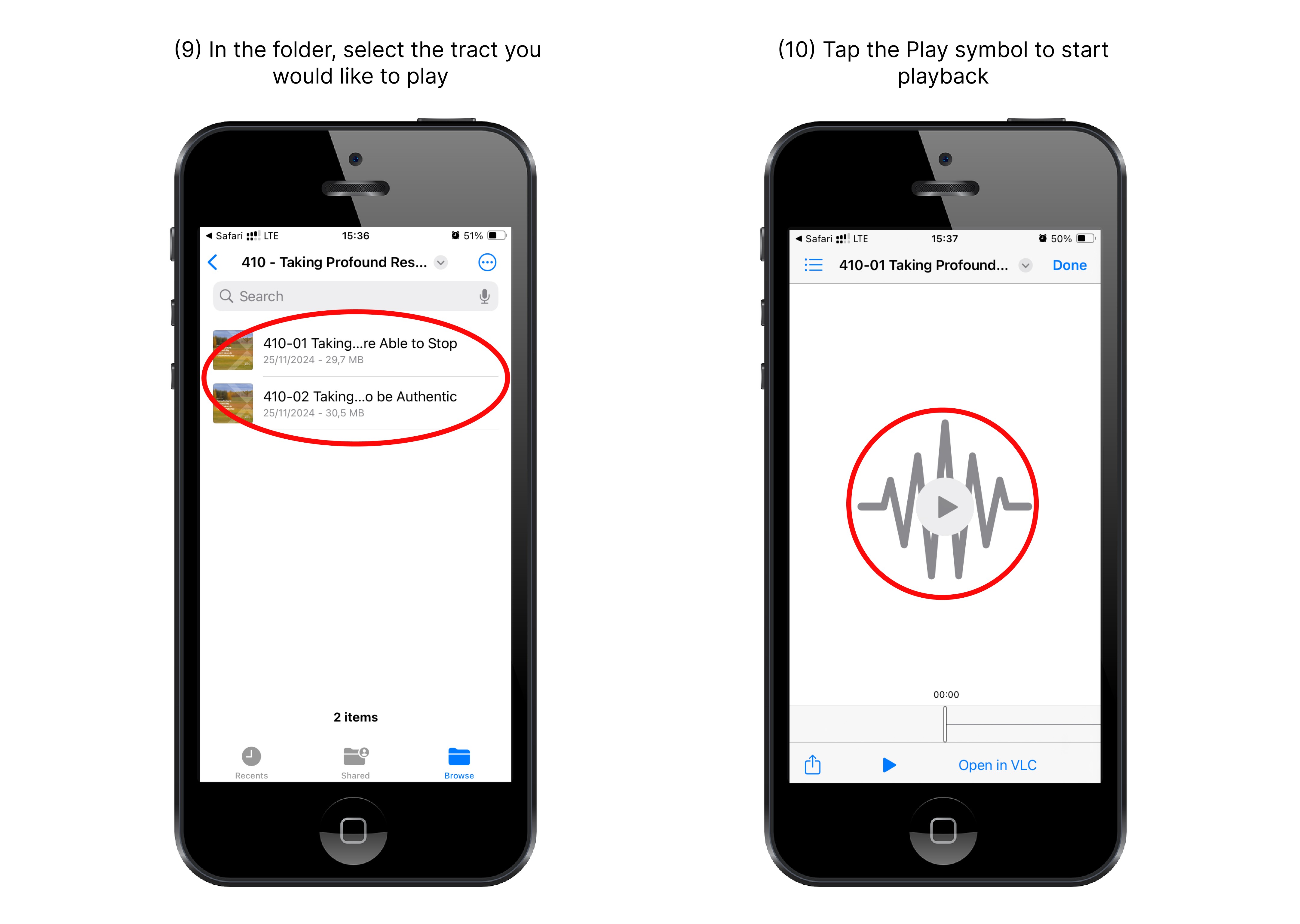
Troubleshooting
- Click on “Log in” in the top menu
- OR select the VOD you’d like to watch and click “Log in”
- Make sure you are using Chrome or Firefox as your browser. While other browsers may work, they will not be as optimized.
- Update your device to the latest operating system.
- Make sure you’re logged in with the correct email address.
- Disable any cookie blockers or pop-up blockers you may have in your browser.
- Clear your cache:
- First try a hard refresh: PC: CTLR + F5, Mac: Command + Shift + R
- Tutorial for Chrome
- Tutorial for Firefox
- Tutorial for Safari
- If you’re using iPhone or iPad and have followed the above steps without success, click “iPhone/iPad Support” below.
Support for iPhone/iPad users
Important
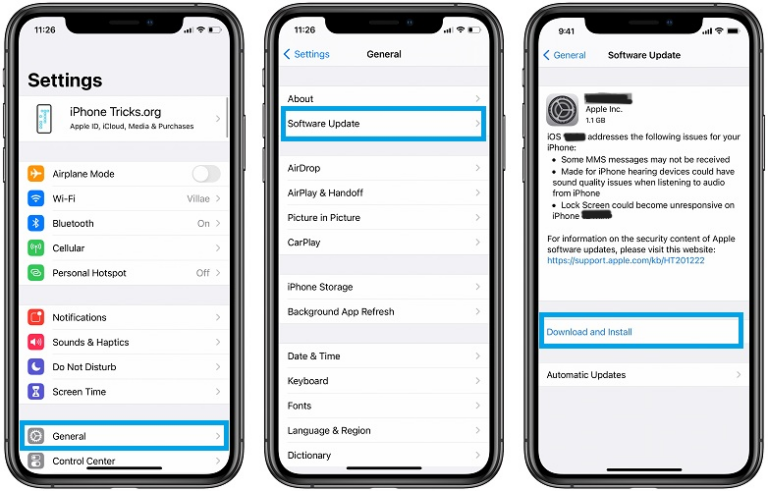
Safari
- We highly recommend using the Chrome browser instead since it’s better optimized. If you wish to use Safari, read on.
- Clear your cache (be aware that this logs you out of everything in your browser)
- Go to Settings > Safari > Clear History and Website Data
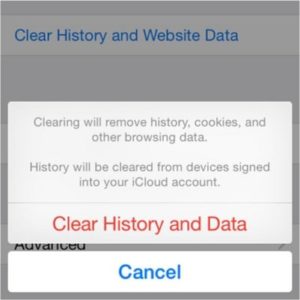
- Go to Settings > Safari > Clear History and Website Data
- Enable Cross-Site Tracking:
- Go to Settings > Safari > Scroll down to Privacy & Security > Turn off both “Block All Cookies” and “Prevent Cross-Site Tracking” as shown in this image.
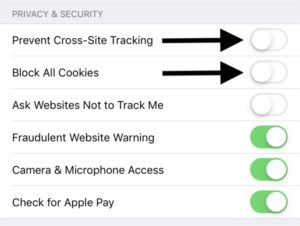
- Go to Settings > Safari > Scroll down to Privacy & Security > Turn off both “Block All Cookies” and “Prevent Cross-Site Tracking” as shown in this image.
Chrome
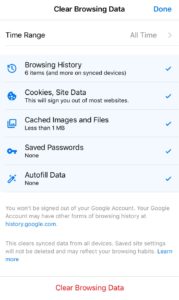
Firefox
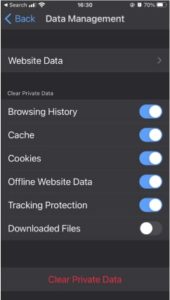
Download Audio MP3s to a smartphone
Important
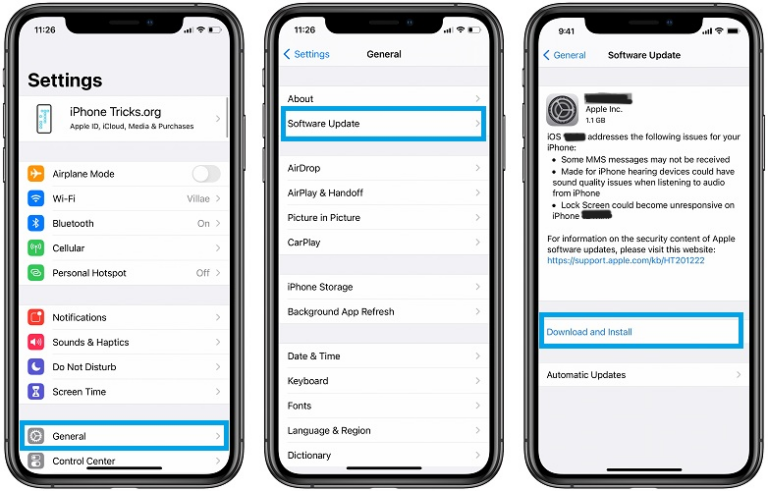
Download an Audio mp3 with safari
(1) Tap the ‘Download' button
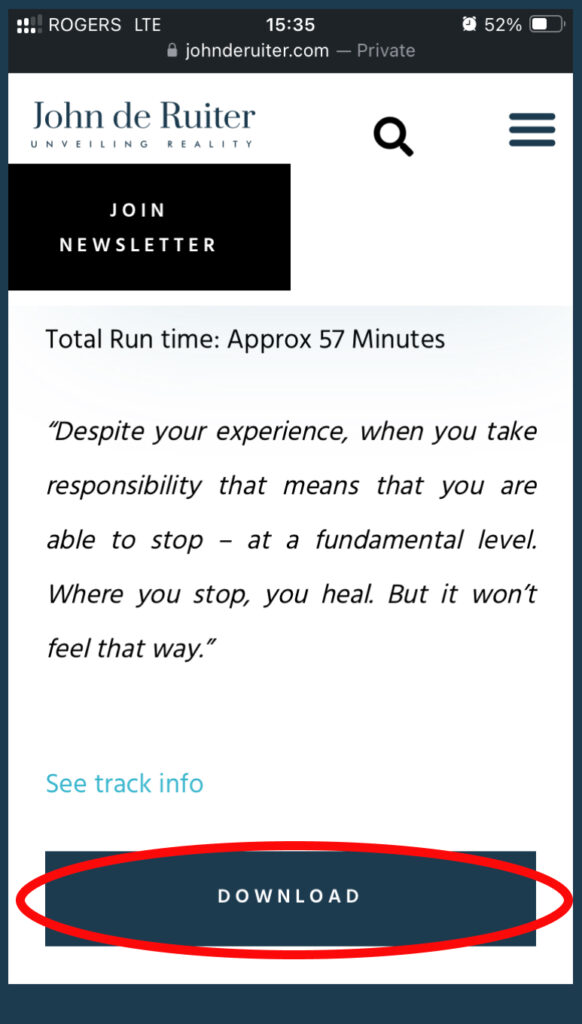
(2) Tap ‘Download' on the pop up
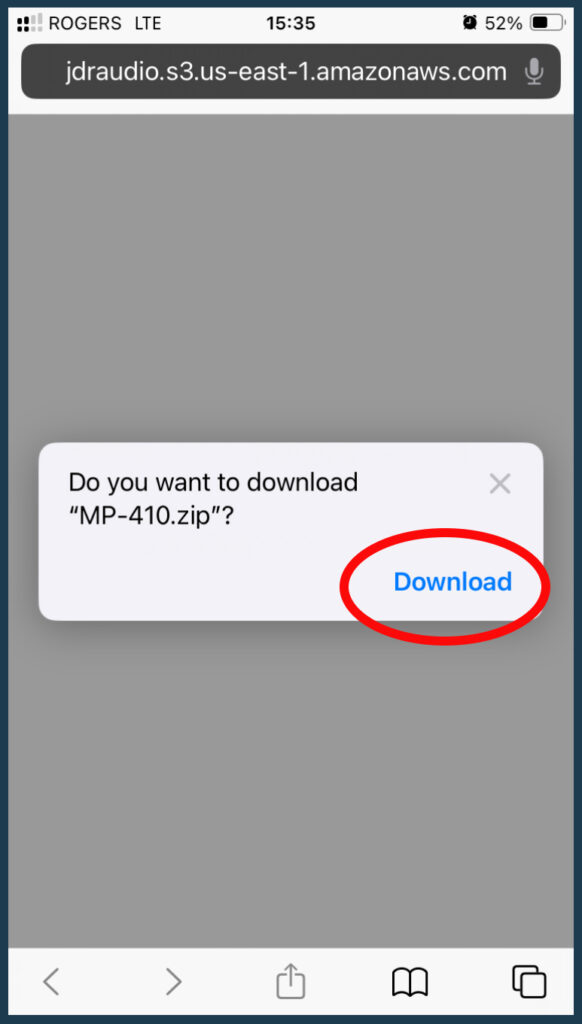
(3) In the address bar, see that download is now in progress
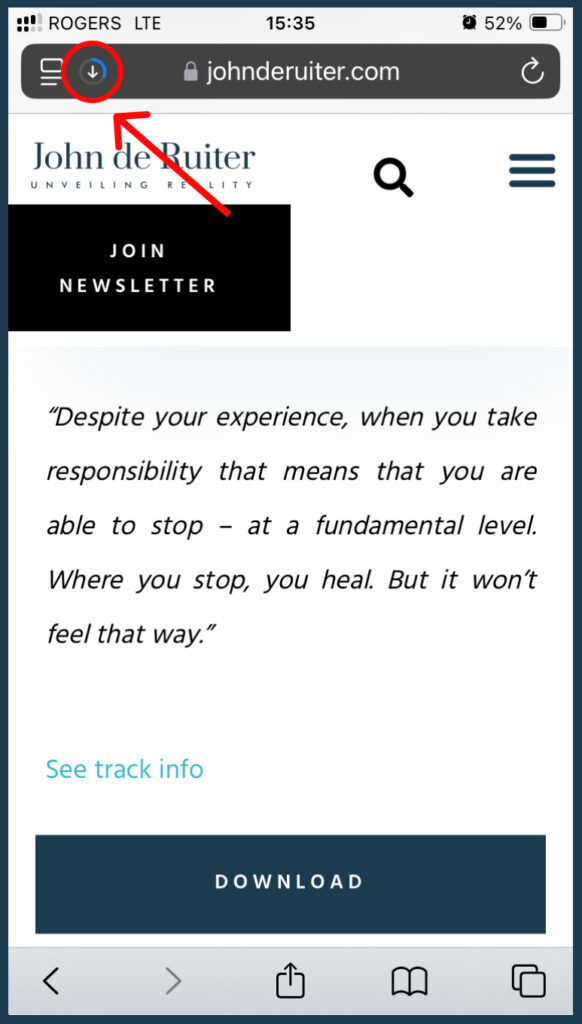
(4) Tap the download symbol in the address bar once the download is complete
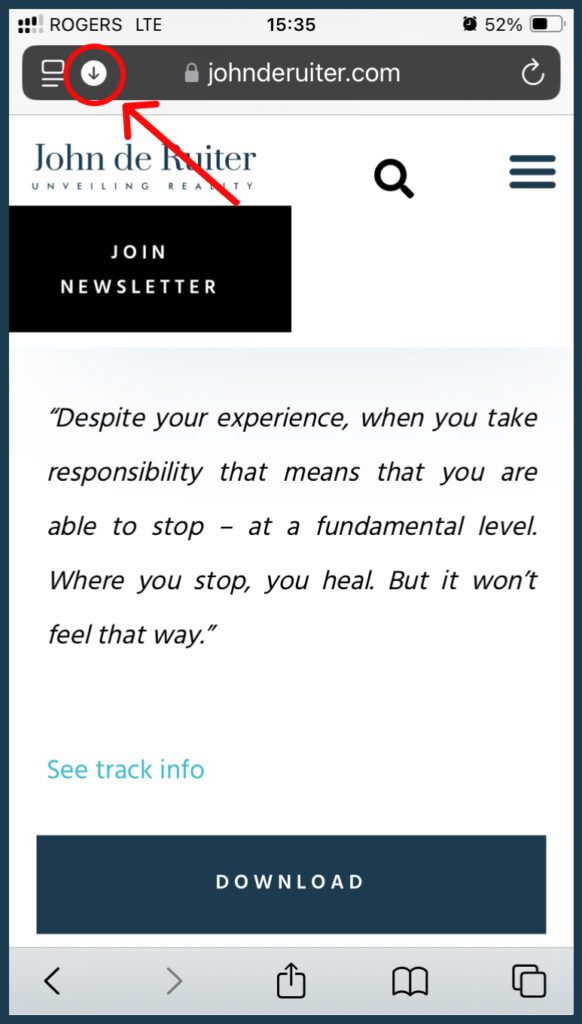
(5) Tap ‘Downloads' in the menu that pops up
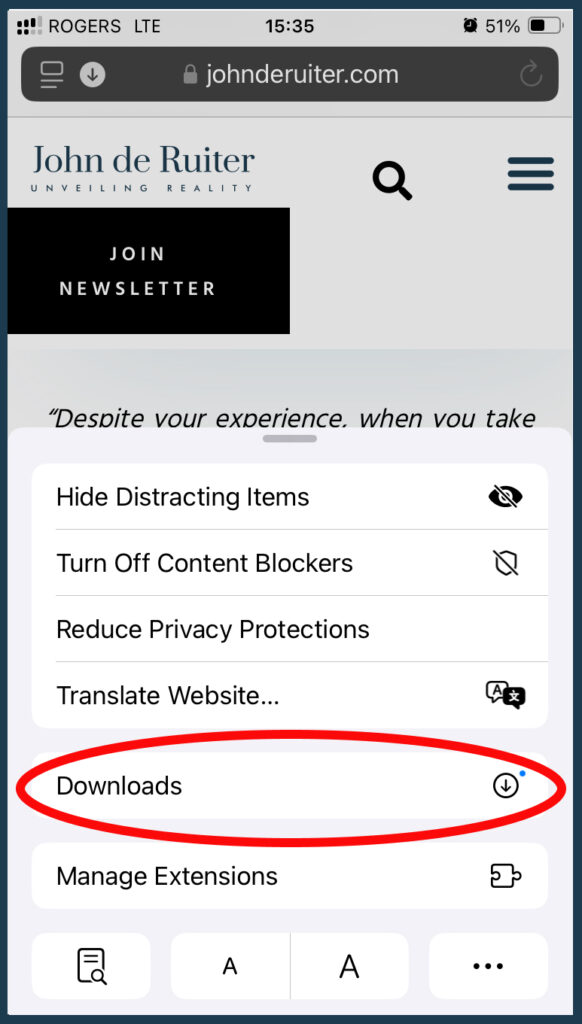
(6) Tap the zipped MP3 file in the pop-up menu
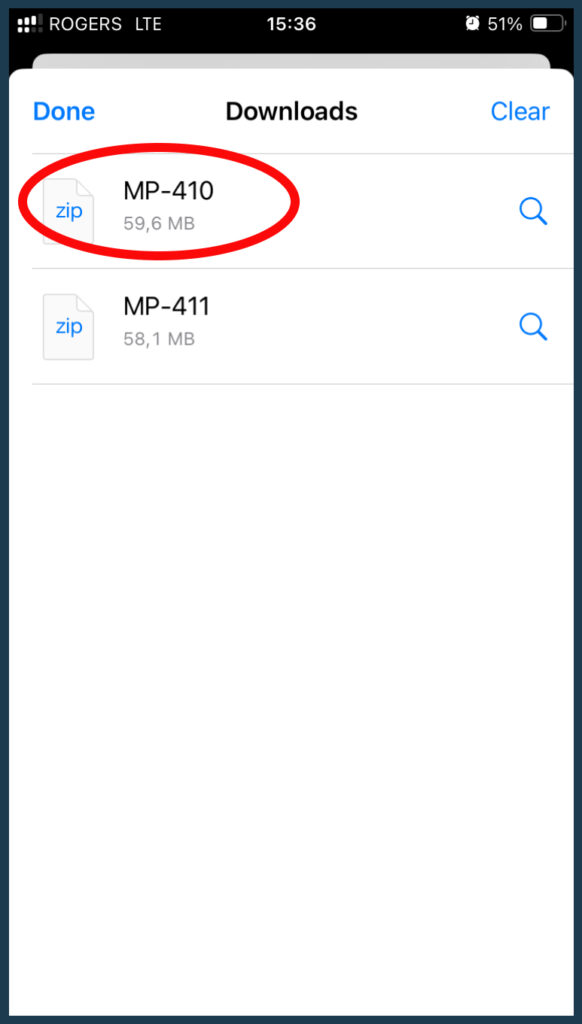
(7) You will now see the zipped MP3 file in the File Manager on your phone. Tap the file to unzip it.
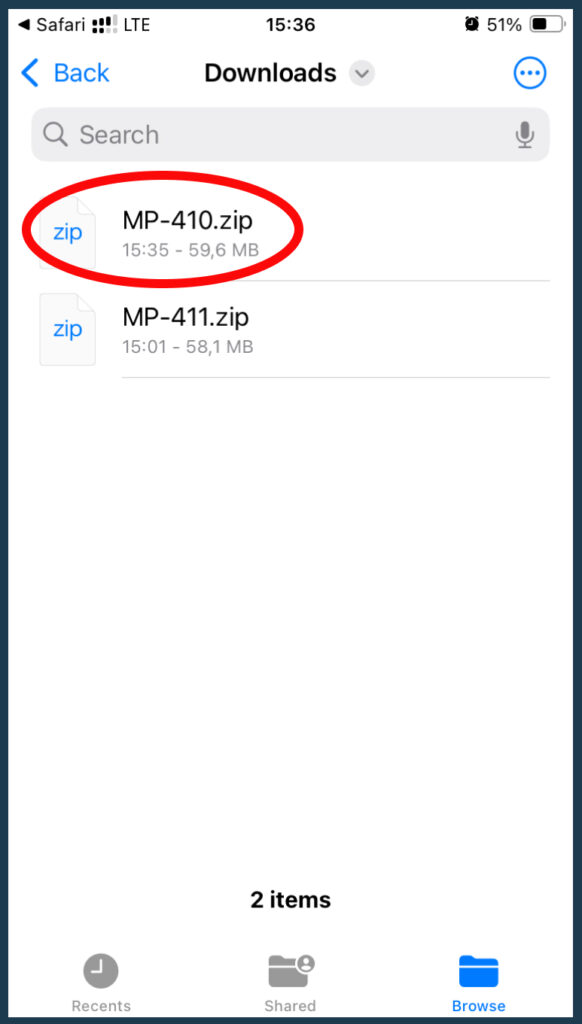
(8) Tap the folder of the Audio MP3
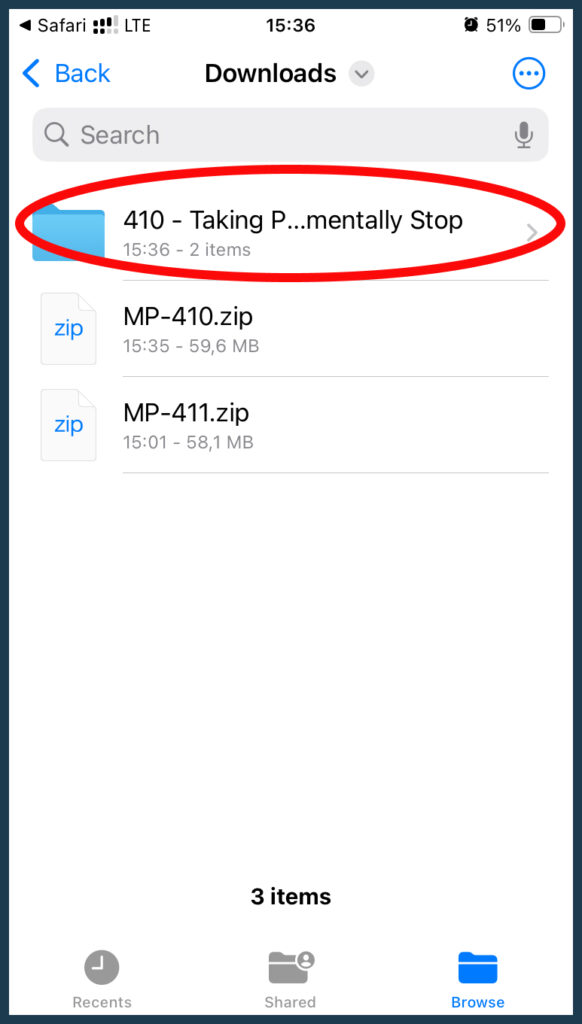
(9) In the folder select the track you would like to play
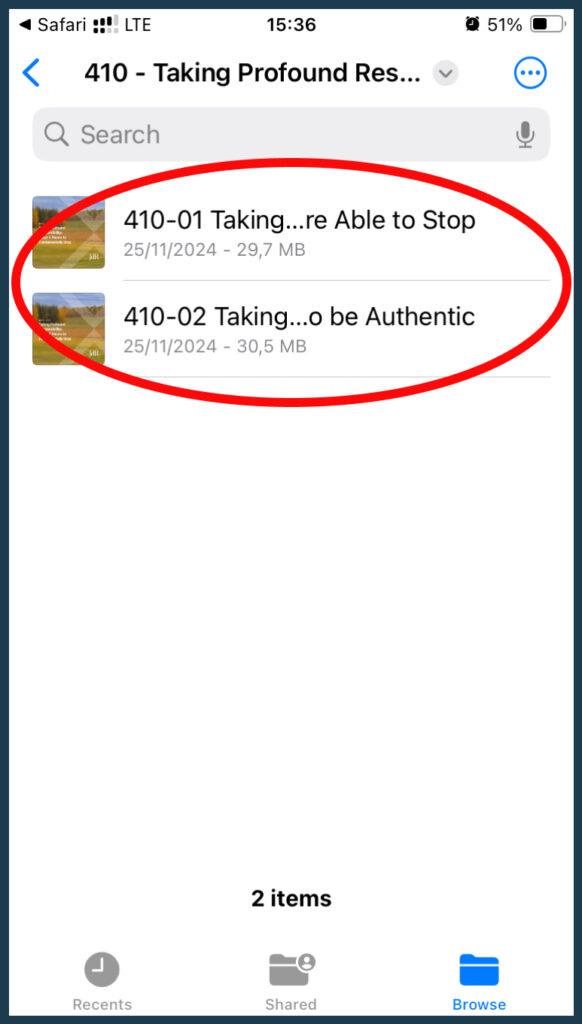
(10) Tap the Play symbol to start playback